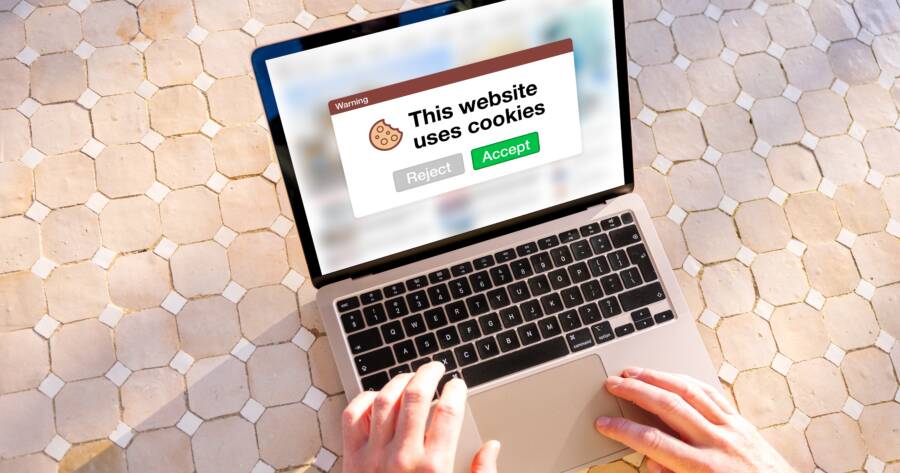During any casual web search, it’s just about impossible to ignore cookies. These are small pieces of data stored on your computer by the websites you visit. Despite their usefulness, cookies can raise privacy concerns. Here’s how to enable and delete cookies!
Enabling Cookies
Cookies are usually enabled by default in most browsers. They allow your browser to remember things like your usernames, passwords, and website preferences, making your web experience smoother and more personalized. However, you might need to manually enable them in certain situations. For instance, some websites may require cookies to function correctly.
Google Chrome
In Chrome, you can enable cookies by navigating to Settings > Privacy and security > Site Settings > Cookies and site data. Here, you can choose to allow sites to save and read cookie data.
Firefox
In Firefox, cookies can be enabled under Preferences > Privacy & Security > Cookies and Site Data > Accept cookies and site data from websites.
Safari
For Safari users, you can enable cookies by choosing Preferences > Privacy > Block all cookies.
Deleting Cookies
Clearing cookies from your browser can help resolve some browsing issues and protect your privacy. 1 Here’s how to do it:
Google Chrome
In Chrome, you can clear cookies by going to Settings > Privacy and security > Clear browsing data > Cookies and other site data > Clear data.
Firefox
In Firefox, navigate to Preferences > Privacy & Security > Cookies and Site Data > Clear Data.
Safari
For Safari, clear cookies by choosing Preferences > Privacy > Manage Website Data > Remove All.
Blocking Third-Party Cookies
Third-party cookies are created by websites other than the one you’re currently visiting. These cookies are often used for online advertising and tracking purposes. 2 Blocking them can help improve your privacy.
Google Chrome
In Chrome, you can block third-party cookies by going to Settings > Privacy and security > Site Settings > Cookies and site data > Block third-party cookies.
Firefox
In Firefox, navigate to Preferences > Privacy & Security > Cookies and Site Data > Block cookies and site data > Third-party trackers.
Safari
For Safari, block third-party cookies by selecting Preferences > Privacy > Prevent cross-site tracking.
Handling Specific Site Data
Sometimes, you may want to manage cookies for specific websites.
Google Chrome
In Chrome, you can manage site data by heading to Settings > Privacy and security > Site Settings > Cookies and site data > See all cookies and site data.
Firefox
In Firefox, manage site data by going to Preferences > Privacy & Security > Cookies and Site Data > Manage Data.
Safari
For Safari, manage website data by selecting Preferences > Privacy > Manage Website Data.
Control Your Cookies With Ease!
Cookies play a significant role in our web browsing experiences. However, they can sometimes be misused by third parties for ad targeting. Hence, knowing how to manage cookies can enhance your privacy and security while browsing the web.
Knowing how to manage them properly can help you maintain a balance between convenience and privacy. Always remember, your privacy choices matter!